F7 V2, F7 V3 and F745 aio support open Bluetooth mode (default) or Wi-Fi mode. Bluetooth is used for setting up parameters, and WiFi is used to download BlackBox data and flash the firmware. But when you do the latter operation, you also need to connect to the app via Bluetooth first, and then the APP will automatically switch to the WIFI mode.
So when connecting FC to APP, please connect via Bluetooth.
Before powering the flight controller, please remove all propellers from the drone.
NOTE 1 - For the Android app
For Android devices, the Android system requires location permission and the Bluetooth switch ON to connect Bluetooth devices like this flight controller. So before connecting to the SpeedyBee app, you should turn these two switches ON:
NOTE 2 - Disconnect with other Bluetooth devices at first
If other Bluetooth devices (such as smart bracelets or smart watches) are connected to your phone, the flight controller can fail to connect to the SpeedyBee app. So please disconnect all other Bluetooth devices before you connect your flight controller to the SpeedyBee app.
Steps for app connection
For the new version of SpeedyBee app, you need to select the device before connecting.
1. After powering the flight controller, please open the app. Click the Bluetooth icon.
2. After the app searches for F7 V2 FC, click Connect.
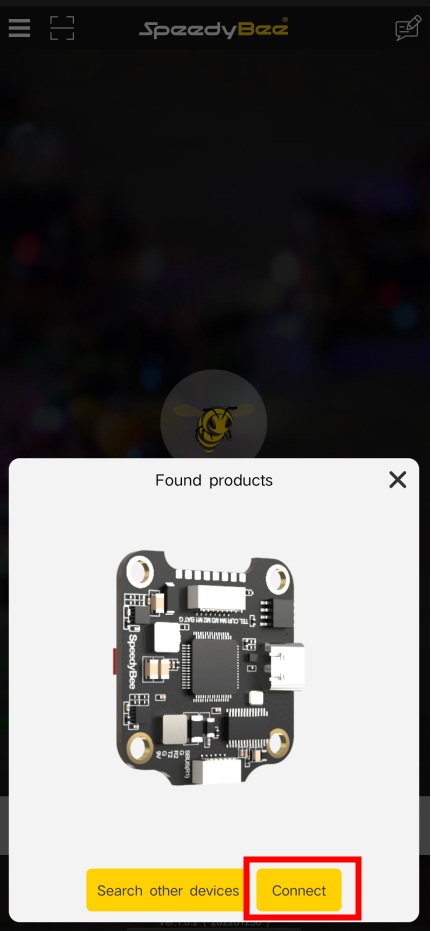
3. If the APP automatically enters the following interface, the connection is successful.
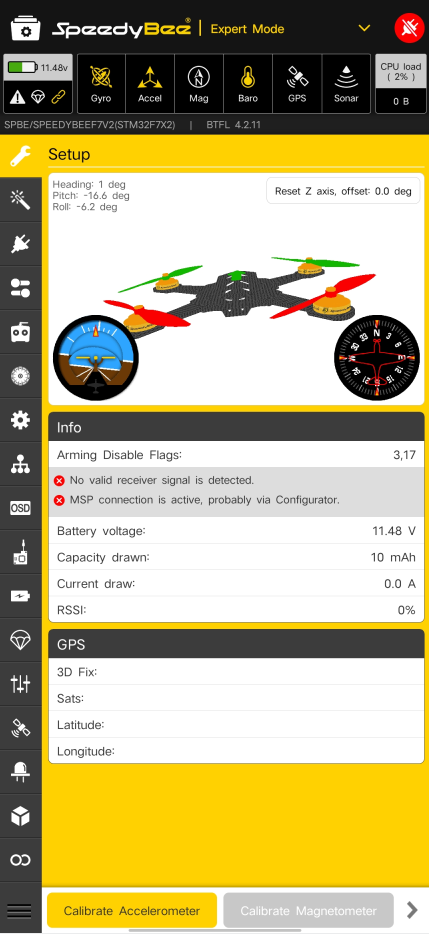

Comments
0 comments
Please sign in to leave a comment.